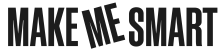How to send us a voice memo
Share Now on:
How to send us a voice memo

If you listen to podcasts, especially podcasts from Marketplace, you hear it a lot: “Send us a voice memo.”
In the past, we’d give you a number and ask for a voicemail. These days, most podcasts will ask you to make a short recording of yourself and send it in. Why? Besides being easier to access and manage than voicemail boxes that fill up, the quality is much better, making you easier to hear and our podcasts better to listen to. Luckily, they’re just as easy to submit — once you know how to do it.
Here’s a step-by-step guide, written with the iPhone in mind. Androids have a very similar process, with many different apps available.

1. Find a quiet place and put your phone into airplane mode. That way you aren’t interrupted while you’re recording.
2. Open your “Voice Memos” app, which should already be on your iPhone.
3. To start recording, hit the big red button then wait about 10 seconds. You should see some sound waves appear and time count up to indicate recording has begun. After you start, wait for a bit and gather your thoughts while your phone records the sound of room you’re in. You could do this at the end too, a little bit of “room tone” just makes it easier to edit the podcast.

4. Hold the phone up to your ear as though you’re on a call. Consider putting the phone to sleep, first, so your face doesn’t accidentally hit the record button and stop your recording (this has happened before).

5. Once you’re done, hit that red button again, then rename your file. It will likely default to the location you recorded it. It would be useful if you add your name and a general subject, like “Kai Ryssdal – The Numbers.”

6. Edit your file (optional). This is also where you can trim any fumbling off the beginning or end. In radio, we call this a “top and tail.” If you don’t want to mess with that, don’t worry; we’ll take care of it for you.

7. Share the file. It will be right there at the top of your voice memo list. Hit the three dots and navigate to your share menu, select your email app, and send it off! “Make Me Smart” is at makemesmart@marketplace.org. “This Is Uncomfortable” is at uncomfortable@marketplace.org and “The Uncertain Hour” as at uncertainhour@marketplace.org.
That’s it! Thanks in advance for sharing your thoughts with us. Even if we aren’t able to use all the voice memos, we really appreciate you sending them.
There’s a lot happening in the world. Through it all, Marketplace is here for you.
You rely on Marketplace to break down the world’s events and tell you how it affects you in a fact-based, approachable way. We rely on your financial support to keep making that possible.
Your donation today powers the independent journalism that you rely on. For just $5/month, you can help sustain Marketplace so we can keep reporting on the things that matter to you.